How to Create e-Signatures from Google Docs
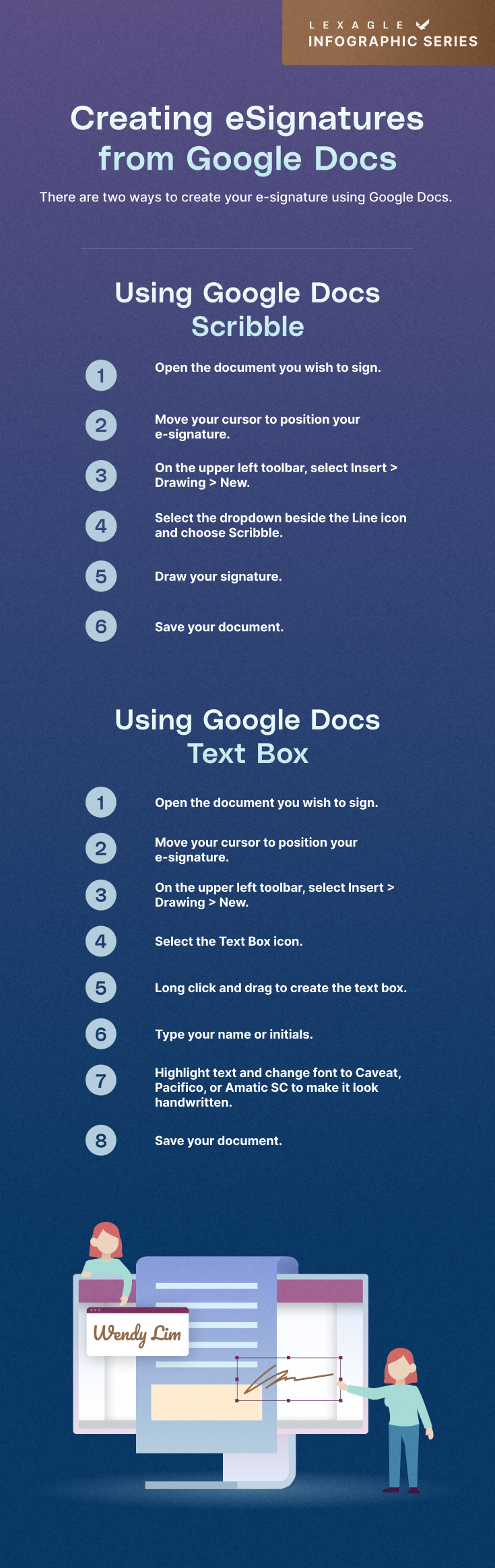
Electronic signatures are easy and straightforward to use, especially on Google Docs. Here are the two ways you can create e-Signatures on the application.
Using Google Docs Scribble
- Open the file you want to sign.
- Put the cursor where you want your eSignature to appear.
- Choose Insert > Drawing > New from the upper left toolbar.
- Choose Scribble from the selection next to the Line icon.
- Create a signature.
- Select "Save and Close" from the menu.
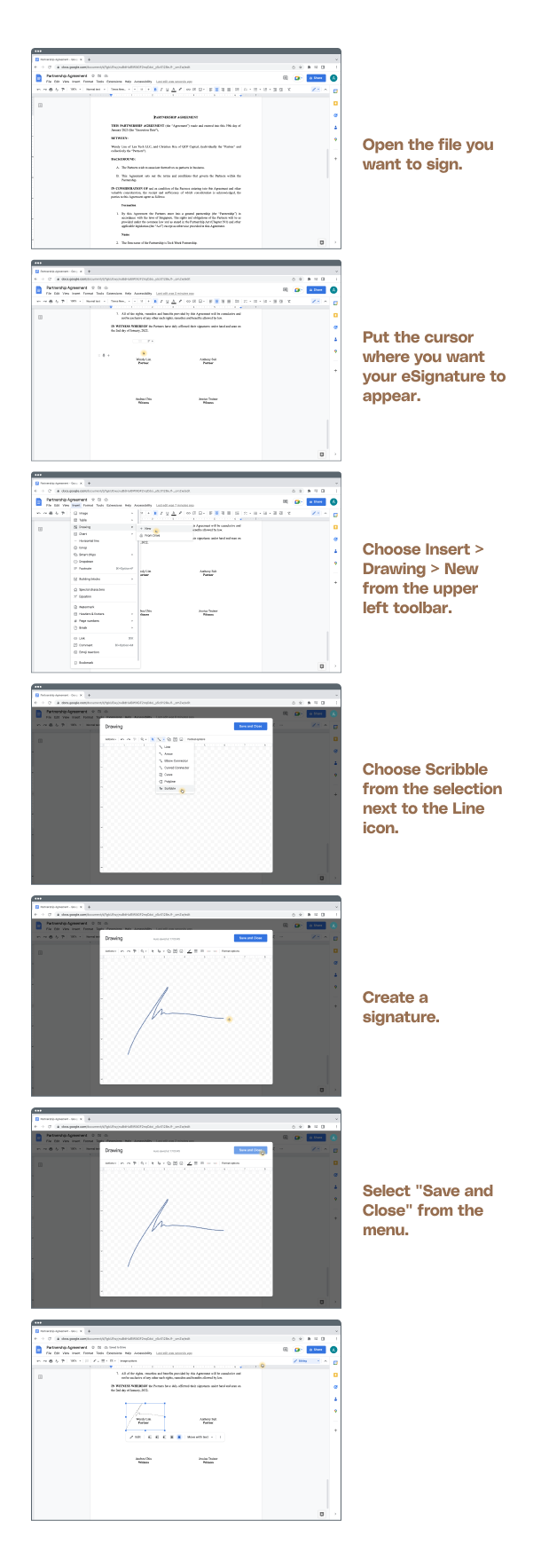
Using Google Docs Text Box
- Open the file you want to sign.
- Put the cursor where you want your eSignature to appear.
- Choose Insert > Drawing > New from the upper left toolbar.
- Choosing the Text Box icon
- To create the text box, long click and drag
- Put your initials or name here.
- To make the text appear handwritten, highlight it and change the font to Caveat, Pacifico, or Amatic SC.
- Select "Save and Close" from the menu.
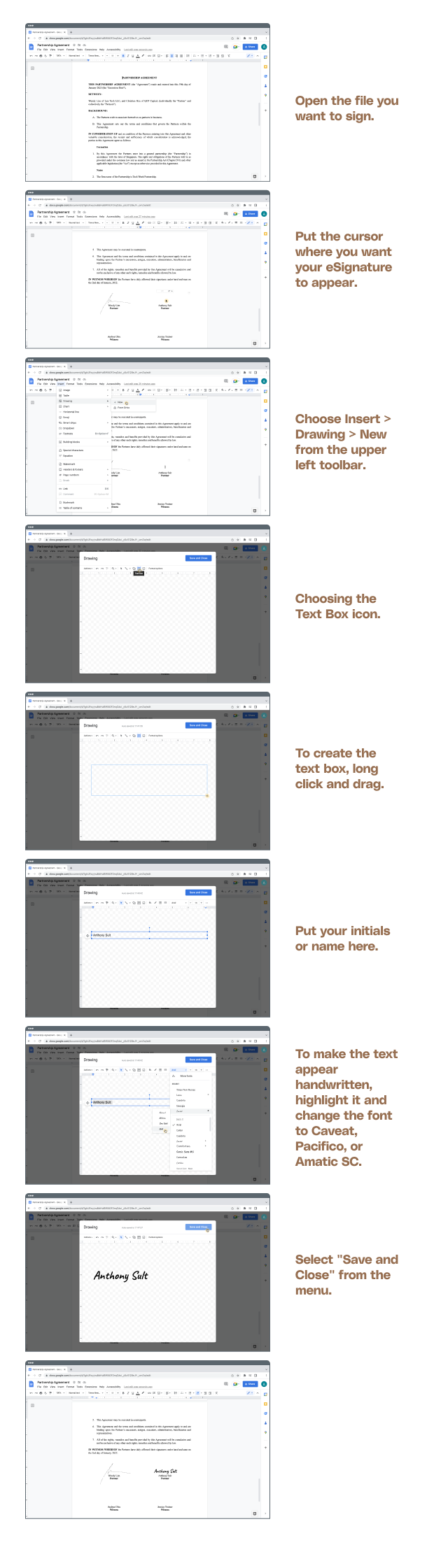
In a few minutes, your electronic signature would be ready to use. There’s an even quicker and more convenient way to sign your documents anytime and anywhere – through Lexagle’s Signing Room. We provide you unlimited use of digital signatures, and you can securely sign agreements on the platform or straight from your email inbox no matter where you are, as long as you have an internet connection. Book a demo with us to try it out yourself!








